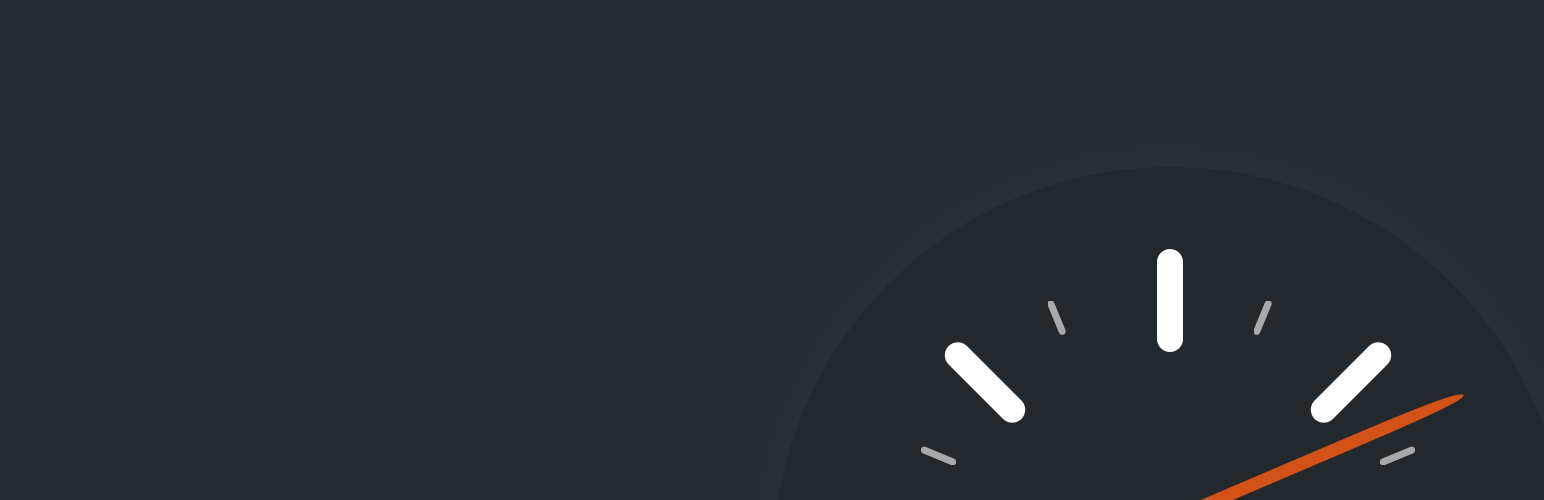
18 Surefire Tricks for Speeding Up Your WordPress Site
In the current world, where everything is lightning fast, the importance of speeding up WordPress site cannot be underestimated. An optimized WordPress site will make Google to love you, increase conversions, provide a better user-experience, and enhance your brand online.
In 2009, Google carried out an experiment to determine the effect of speed on search engine results. The team at Google discovered that by reducing site load speed from 100 milliseconds to 600 milliseconds, search volume reduced by 0.2% to 0.6%. Even though these numbers may seem negligible, a daily impact of 0.6% on search engine results could significantly harm WordPress performance and cause huge revenue losses.
In fact, a recent study revealed that just a single second delay in a site’s load time could lead to 7% loss in sales, 11% reduced page visitors, and 16% reduction in customer engagement.
To put the revenue losses in practical terms, if you make $100 a day from your site—that’s seven dollars a day you are sending down the drains, $210 a month, and $2,520 a year. Unless you are Mark Zuckerberg, throwing such big amounts hurts, right?
Before optimizing WordPress speed performance, it is important to determine your site’s load time. You can use the homepage as a benchmark of checking the speed of your site.
Here are some useful tools you can use:
- WebPageTest.org
- Pingdom.com
- PageSpeedInsights (highlights key things you can tweak to improve site’s performance)
If you discover that your site loads sluggishly, it’s time to get into business!
Here are 18 surefire ways for speeding up your WordPress site.
1. Get a great web hosting provider
A great hosting solution is one of the most important foundational factors to enhancing your WordPress performance. Your other efforts to enhance the load speed of your site would not yield significant fruits if you go for a provider who sacrifices quality and offers customers with poor services.
To put simply, if the foundation is not right, the other things that depend on the foundation will not hang well.
If you do not want a WordPress slow site, then consider using WordPlus. With the provider, you will be sure of unmatched reliability and 99.9% guaranteed server uptime, regardless of what happens.
2. Get a great theme
When choosing a theme for your WordPress site, go for the one that is well-coded, light-weight, and offers optimum speed levels. If you select a theme full of unnecessary features that are difficult to customize, it will seriously harm your WordPress optimization efforts.
Before installing a theme, check the speed of its demo version, using any of the above-mentioned tools, and ascertain that it matches your requirements. A poorly coded theme will complicate the process of customizing it to enhance loading speed.
3. Get a great caching plugin
A great caching plugin like W3 Total Cache or WP Super Cache will give your site some diet and assist you solve WordPress slow problems.
Catching entails keeping copies of web pages so that they are not fetched each time a visitor comes to your site. It is particularly important in making your site load faster to returning visitors or those browsing different pages within your site.
4. Get a great CDN
A content delivery network (CDN) hosts your web pages and other content across an extensive network of servers in different locations around the globe. This way, the delivery of your website content is accelerated to users nearest to the location of the servers.
For example, if a visitor from Germany wants to download files from your site, he or she will be served from the server most proximal to him or her. With a great CDN, you can significantly lower the load on any single server and drastically improve page-loading speeds.
5. Cut down on plugins
Too many plugins reduce WordPress performance. If you want to speed up WordPress, you need to cut down on the number of plugins installed.
Ensure that each plugin installed servers a particular purpose. There is no need of installing 100 social-sharing plugins to serve the same purpose. More so, if a plugin is inactive, remove it to avoid clogging your site’s speed.
You can use the P3 plugin to assist in spotting unhealthful plugins to site’s loading speed. Thereafter, you can decide to retain them, replace them, or remove them completely.
6. Cut down on HTTP requests
A good number of WordPress plugins and themes use external resources to assist in optimizing their performance.
While using resources like Google libraries and Facebook Software Development Kit (SDK) is a good thing, you may experience WordPress slow issues if your site is making several requests to them.
Therefore, cutting down on external HTTP requests by thoroughly assessing your plugins and themes can help in WordPress optimization.
7. Cut down on homepage clutter
Homepage usually receives the highest number of visitors. So, you should keep it clean and focused to not only attract more visitors, but also to load faster.
Some things you can do include showing excerpts instead of full articles, lowering the number of articles on the page, and removing any unnecessary stuff from there.
8. Optimize database
Having a well-organized filing cabinet in your office assists you retrieve files much faster, right? When optimizing WordPress database, the same principle applies—get rid of the unnecessary stuff, and your server will respond faster in displaying the requested information.
Database optimization can be done directly from PHPMyAdmin. Or, if that makes you uncomfortable, you can use a plugin like Wp-Optimize or Wp-DBManager.
These plugins will allow you to optimize WordPress database by deleting things like unapproved spam comments, orphaned and duplicated data, trashed content, automatically saved drafts, and post revisions.
9. Optimize for mobile devices
With the rapid increase in the number of people accessing Internet services through smartphones and tablets, you should ensure that your WordPress performance is proper on such devices.
To optimize WordPress for mobile view, use a fast responsive design that will be consistent across multiple devices and platforms. You can also use a plugin like WPtouch to achieve maximum WordPress optimization for mobile devices.
10. Optimize images for the web
Images are loved by webmasters because they assist increase user engagement. However, if you fail to optimize them for the web, speeding up WordPress will be a pipedream.
The most common image file formats are JPEG and PNG. For better performance, it is recommended you use JPEG for photos or images that are very colorful. And, the PNG format is most suitable for simpler images or when image transparency is desired.
Next, when uploading images, you should specify the maximum image dimensions and character sets. If you do not provide these specifications, a visitor’s browser will spend extra time figuring out the image dimensions, resulting in slow loading speeds.
Similarly, specifying a character set in your HTTP response headers is also helpful in enhancing the performance of the browser. Just including the desired character set to the site’s ‘head’ section is enough to do the trick.
You can also implement CSS sprites to bundle multiple background images into a single image. This way, you will reduce the load on server bandwidth and enhance WordPress performance. A simple tool you can use to transform all your images into a CSS sprite is SpriteMe.
11. Optimize CSS and JavaScript
Minifying CSS and JavaScript files eliminates needless characters within the file, leading to reduced file sizes and faster download time. In addition, consolidating the files together lowers the number of downloadable files, which significantly decreases browser requests on server.
Both minifying and consolidating CSS and JavaScript files result in WordPress optimization. You can use and online minifying tool for CSS and JavaScript or use a plugin such as W3 Total Cache.
Another surefire trick to optimize WordPress involves placing CSS to the top and JavaScript to the bottom when designing web pages.
When CSS is moved close to the <head> section in your codes, the browser will display content much faster. On the other hand, since JavaScript tends to block progressive loading, you should place most JavaScript codes before the ending </body> tag, instead of the <head> section.
If done correctly, this simple trick will enhance WordPress performance by forcing page styles to be downloaded first before other media files and widgets.
12. Practice installing WordPress updates frequently
WordPress is normally updated regularly with new improvements to enhance performance. Most WordPress plugins and themes are also frequently updated to ensure they operate optimally.
If you do not keep your WordPress platform updated, you will be missing on key fixes on security, bugs, and other improved features. Consequently, your site will be slow, unreliable, and vulnerable to external attacks. Who would like such a site?
13. Practice image compression
Images or graphics take the longest time to load on sites, particularly if their sizes are big. Therefore, to speed up WordPress site, you need to compress images or graphics to ensure they occupy the least space possible.
Importantly, every compression usually takes place “lossless”, indicating your images will not suffer any loss in quality. Before uploading images to WordPress, some image compression tools you can use are TinyPNG and JPEGmini.
You can also use the WP Smush.it plugin or the EWWW Image Optimizer plugin that automatically reduces image file sizes as you upload them to your site. For images already stored in the media library, you can run them against the plugins, and the magic of compressing their sizes will take place without any noticeable quality loss.
14. Practice splitting of pages and comments
If you have long posts on your WordPress site, you should split them into multiple pages. With a well-coded theme, you’ll just need to include <!––nextpage––> tag anywhere you want your article to move to the next page.
Similarly, if some of your articles get numerous comments, you should split them into pages to speed up WordPress loading time. You can do this by simply logging in to WordPress admin area and going to Settings >> Discussion, and turning on the “Break comments into pages with” option.
15. Disallow trackbacks and pingbacks
Pingbacks and trackbacks are techniques employed by WordPress to alert you any time someone links to your site. As much as they may sound helpful, they cause unnecessary strain on your server and database resources. Instead, you can use Google Webmaster Tools and other related services for getting notifications on the links to your site.
Any time someone links to your site, it creates requests from WordPress back and forth, which eats into the site’s performance.
Therefore, you can simply turn-off trackbacks and pingbacks under Discussion Settings, and speed up WordPress, some more.
16. Disallow hotlinking
Hotlinking occurs when other webmasters serve images directly from your site, instead of using their own servers to upload the images. This way, your precious bandwidth is leached away and leads to WordPress slow issues.
Therefore, to optimize WordPress performance, you should prevent this from taking place by including the following lines of code in your .htaccess file (replace your domain name appropriately):
#Code for disallowing hotlinking from a WordPress site
RewriteEngine on
RewriteCond %{HTTP_REFERER} !^$
RewriteCond %{HTTP_REFERER} !^http(s)?://(www\.)?mywordpressdomain.com [NC]
RewriteCond %{HTTP_REFERER} !^http(s)?://(www\.)?google.com [NC]
RewriteRule \.(jpg|jpeg|png|gif)$ – [NC,F,L]
Remember to backup your .htaccess file before attempting any changes.
17. Enable GZIP compression
If you compress a file on your local computer as a ZIP file, its size drastically reduces, enabling quicker and efficient transmission to another location.
Likewise, using GZIP compression for the web automatically zips web pages at the server level prior to being delivered to the visitor, saving 50% to 80% bandwidth and enhancing WordPress performance.
Thereafter, the visitor’s web browser will unzip the files in a fraction of a second without causing any noticeable changes. This technique of transmitting content from the server to the browser will significantly increase site speed and save your resources.
If you want to allow GZIP compression on your site, here is a guide you can use.
18. Use external hosting of videos
Uploading your videos directly to WordPress is a dangerous habit responsible for most WordPress slow issues. Videos hosted on WordPress will weigh down your bandwidth and consume unnecessary space.
Therefore, to speed up WordPress, you should embed videos in WordPress from external hosting places, such as YouTube and Vimeo.
That is true, that page speed has a huge impact, now on user experience. And for Google, the user experience is the one, that shapes the SEO ranking. Statistics from Google indicate that 50% of website visitors expect a mobile website to load within 2 seconds. 53% of users will probably leave the blog page if it takes longer than 3 seconds to load.
The points you mentioned are worth considering. And the implementation of all these points will definitely improve your page speed.